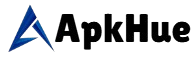WhatsApp continues to lead the way in digital communication, evolving with innovative updates tailored to user needs. Among its latest enhancements is a lesser-known feature designed to elevate your messaging experience with greater ease, privacy, and control. Whether you’re a casual user or rely on the platform daily, discovering these hidden tools can significantly enhance how you interact, share, and manage conversations.
This guide unveils WhatsApp’s secret feature alongside practical tips and tricks to help you get the most out of the app. From improving chat navigation to optimizing privacy settings, these insights aim to boost your efficiency and overall enjoyment while using WhatsApp. Stay ahead of the curve with features that many users overlook—but you won’t.
WhatsApp’s New Secret Feature: Edit Sent Messages for Clarity
WhatsApp has introduced a highly anticipated feature—message editing—that allows users to modify sent messages without needing to delete and resend them. Ideal for correcting typos or updating content in real-time, this tool enhances communication clarity, especially in professional settings.
Read More: Upgrade from 4G to 5G
How to Edit a Sent Message:
- Long press the message you wish to edit.
- Tap the ‘Edit’ option from the pop-up menu.
- Update the text and hit Send.
This powerful addition improves message accuracy and minimizes misunderstandings, making it a valuable tool for both personal and business conversations.
Top WhatsApp Tips & Tricks to Boost Your Messaging Experience
Maximize your WhatsApp usage with these smart tips designed to improve efficiency, security, and organization.
Customize Notifications
Set distinct tones for personal and professional chats to prioritize responses.
- Navigate to Settings > Notifications.
- Select the message type and assign a unique tone.
Use WhatsApp Web for Better Productivity
Manage chats on your computer for easier typing and multitasking.
- Open WhatsApp > Settings > Linked Devices.
- Scan the QR code at web.whatsapp.com to sync your phone.
Star Important Messages
Never lose track of key details in busy chats.
- Long-press a message, then tap the star icon.
- View all starred items via Settings > Starred Messages.
Enable Two-Step Verification
Add an extra layer of protection to your account.
- Go to Settings > Account > Two-Step Verification.
- Set a secure six-digit PIN.
Use Broadcast Lists for Mass Messages
Send updates to multiple contacts without forming a group.
- Go to Chats > Broadcast Lists > New List, add recipients, and send your message.
Hide Last Seen & Read Receipts
Maintain privacy with customizable visibility settings.
- Visit Settings > Account > Privacy.
- Adjust ‘Last Seen’ and disable ‘Read Receipts’ as needed.
Create Personal Reminders
Use WhatsApp as your digital notepad.
- Start a group, invite a friend, then remove them.
- Use the chat to store notes, links, or reminders.
Format Your Messages for Clarity
Enhance message readability with simple formatting:
- Bold: text
- Italic: text
Strikethrough: ~text~
These tricks help you navigate WhatsApp more efficiently while protecting your privacy and keeping your communication sharp.
Frequently Asked Questions
What is WhatsApp’s secret feature?
WhatsApp’s latest hidden feature is the ability to edit sent messages. This allows users to modify text after it’s been delivered, making it easier to fix typos or adjust content without deleting and re-sending messages.
Can I customize notification tones for different chats?
Yes, you can assign specific notification tones for individual contacts or groups. This helps you easily identify personal versus professional messages. Go to Settings > Notifications to adjust tones for different types of notifications.
How can I use WhatsApp on my computer?
You can use WhatsApp Web to manage your messages from your computer. Simply open Settings > Linked Devices on your phone, scan the QR code at web.whatsapp.com, and sync your phone with your PC.
What is the purpose of starred messages?
Starred messages allow you to mark important messages for easy access later. You can find all starred messages in Settings > Starred Messages.
How do I enable two-step verification on WhatsApp?
To add extra security, go to Settings > Account > Two-Step Verification, enable it, and set up a six-digit PIN. This helps protect your account from unauthorized access.
Can I send the same message to multiple contacts without creating a group?
Yes, using Broadcast Lists, you can send a message to multiple contacts without needing to create a group chat. Go to Chats > Broadcast Lists > New List to create one.
How can I hide my last seen status or read receipts?
To protect your privacy, go to Settings > Account > Privacy and adjust the visibility of your Last Seen status and Read Receipts. You can choose to hide these from certain contacts or everyone.
What is WhatsApp’s personal reminder feature?
You can create a “personal chat” by making a group, adding a friend, and then removing them. This leaves you with a solo chat that you can use for saving notes, links, and reminders.
Conclusion
WhatsApp’s secret message editing feature, along with its wide range of tips and tricks, empowers users to communicate more efficiently, securely, and confidently. Whether you’re correcting typos in real-time, customizing notifications, or managing chats across devices, these tools enhance both personal and professional communication.
By exploring these hidden features and smart practices, you can unlock the full potential of WhatsApp and enjoy a more streamlined, private, and productive messaging experience. Stay updated, stay efficient—WhatsApp has more to offer than meets the eye.